It' ta de JPN(イッタデェ ジャパン)
公式予約サイトのご予約方法
How to use the reservation page
はじめに First
- まず、表示言語(「English」または「日本語」)をクリックして選択してください。First, select the display language (English or Japanese).

Step1. 予約画面 Reservation screen
- チェックイン・チェックアウト日を選択してください。Select check-in and check-out dates.
※カレンダーマークをクリック Click on the calendar icon - 宿泊者の数を選択(お子様も「1人」カウントになります)してください。Select number of people staying (children count as people as well).
- 「予約」ボタンをクリックして、確認画面へ。Click "Book" to move on to confirmation page.
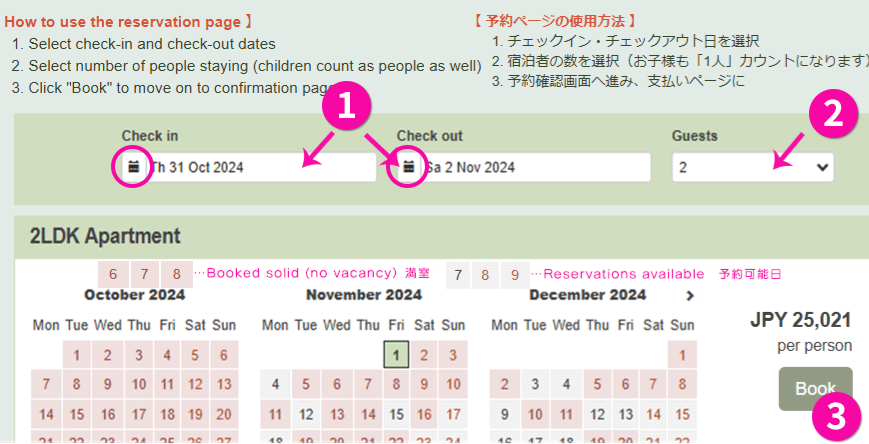
Step2. 確認画面 Confirmation screen
- クーポンコードがある場合は、「Voucher Code」にクーポンコードを入力し、「check」ボタンをクリックしてください。Enter the coupon code in the "Voucher Code" field and click the "check" button.
- 価格が表示されます。The accommodation price will be displayed.
- 宿泊代表者の詳細を入力してください。Please enter the details of the main guest.
※「*」マークのある項目は必須項目です "*" are required
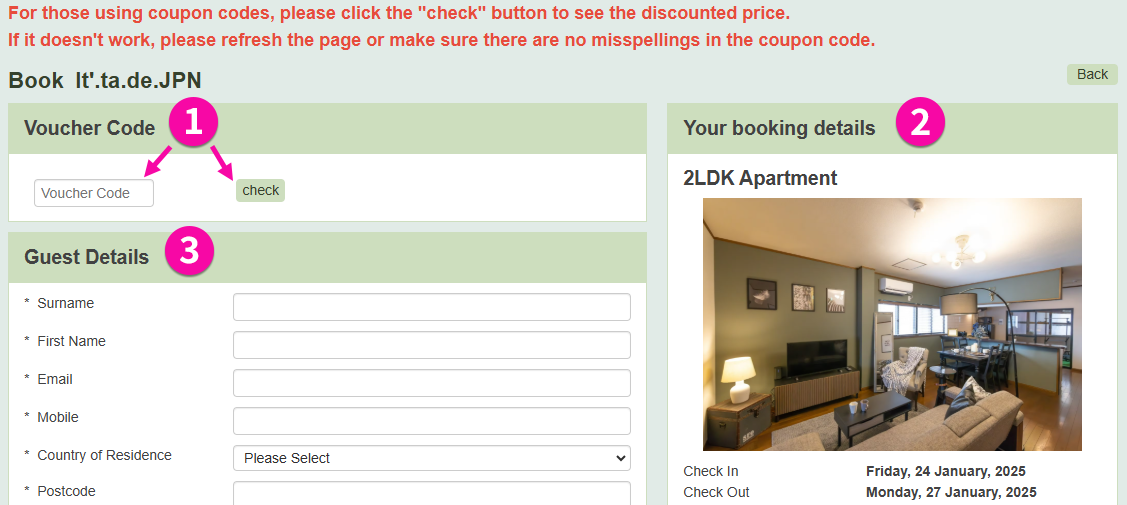
Step3. 予約完了 Reservation completed
予約サイトから、予約完了メールをお送りしますのでご確認ください。